Select menu: Spread | Manipulate | Append
This dialog lets you add rows of data to the bottom of the spreadsheet from another data source. Optionally an additional factor may be created which has a level 1 for the current rows in the spreadsheet, and level 2 for the additional rows. Alternatively an existing factor in the spreadsheet can be selected from a dropdown list, and an extra level is added to this factor, and all the new rows in the spreadsheet are assigned this factor level. The columns in the spreadsheet can be appended either in column order (column 1 in the appended data source is put into column 1, column 2 into 2 etc.), or matched by name so that data in column C1 in the appended data source is placed into column C1 etc. Any unmatched columns in the appended data source are put into newly created columns in the spreadsheet.
- From the menu select Spread | Manipulate | Append.
- Select a Data source and set other options as required then click OK.
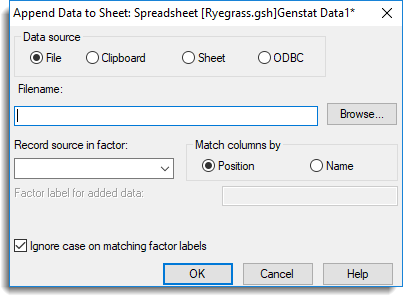
Matched columns
The type of the matched columns must be compatible, for example, text columns cannot be matched with numerical columns. If a mismatch occurs the values in the appended section of the data will be left missing.
When appending two factors, any levels or labels from the appended factor not present will be appended to the first factors levels or labels. Any column not matched from the second spreadsheet will be added at the end of the resulting spreadsheet, with missing values in the section originating from the first spreadsheet.
Data source
Type of data source to append from.
| File | Data in a file (name given in Filename field). |
| Clipboard | Data on the clipboard. |
| Sheet | Currently open spreadsheet (selected from Sheet list). |
| ODBC | Data from an ODBC data source. |
Record source in factor
You can either type in a new name of a factor to indicate the origin of rows in the spreadsheet (1 = original, 2 = appended) or the name of a factor currently in the spreadsheet which may be selected from the dropdown list of factors. If an existing factor is used, a new level will be added to the factor, and all appended rows will be given this level. The label for this new factor level can be given in the field labelled Factor label for added data. If the source factor is being created for the first time the factor label used for the existing rows in the spreadsheet will be Original.
Match columns by
| Position | Data from column 1 will be appended to column 1, 2 to 2 etc. |
| Name | Data from columns with the same name will be appended to each other. |
Ignore case on matching factor labels
If this is selected, then when matching factor labels between the existing factor and the appended factor, the case of the labels will be ignored. For example, if one factor had labels A,B,C and the other factor had labels a,b,d then if case was ignored the new factor would have labels A,B,C,d and A,B,C,a,b,d if the case was taken into account on matching.
Filename (Data Source: file only)
Name of the data file to read data from for append. This may be set using the Browse button.
Browse (Data Source: file only)
Select a filename via the Open File dialog.
Sheet (Data Source: sheet only)
Dropdown list of currently open spreadsheets.
See also
- Spreadsheet Add Data Menu for adding columns for other data sources.
- Merge Spreadsheet
- Spreadsheet Manipulate Menu
The APPEND procedure can be used in the command language to append data sets.