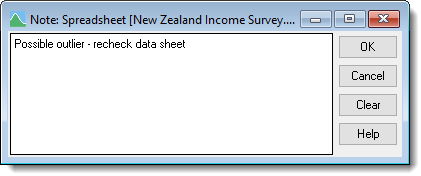Genstat orders your bookmarks in the order you create them. Therefore, when you navigate using Next or Previous the cursor may not jump to the Next/Previous bookmark in your column or row, but will instead go to the bookmark that was created after or before the current one.
You can jump between the Next and Previous bookmarked cells using the menus or shortcut keys. You can also create a list of each bookmark in all your currently open spreadsheets, allowing you to go directly to any bookmarked cell, as shown below. The Display Bookmarks dialog shows the row and column numbers of each bookmark in the order they were created. The image below shows that the bookmark in row 6 was the first to be created in this spreadsheet while the bookmark in row 2 was created last.
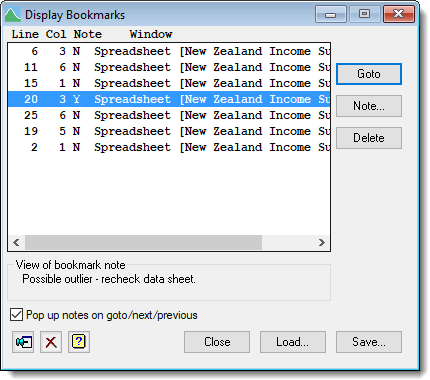
In large spreadsheets or workbooks with multiple pages you may find it useful to add notes to individual bookmarks to help you identify them more easily when navigating.
Navigating using menus
- To move one bookmark location at a time, from the menu select Edit | Bookmark then select Next or Previous as appropriate.
Navigating using shortcut keys
- To move to the next bookmark press Alt+B.
- To move to the previous bookmark press Alt+Shift+B.
Navigating by displaying a list of bookmarks
The Display Bookmarks dialog allows you to jump to any location across all your open spreadsheets.
- From the menu select Edit | Bookmark | Display.
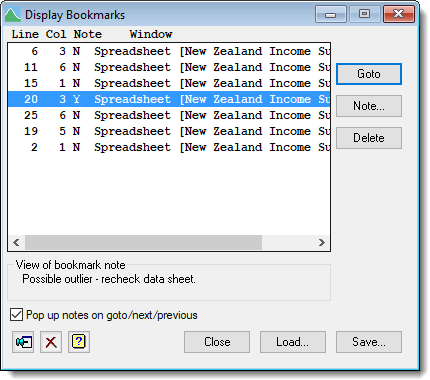
- Double-click a bookmark to move the cursor to it.
OR
Select the bookmark and click Goto. - To see the full text of a note select a bookmark and click Note.
- Click Close to close the dialog.