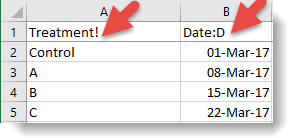Columns within Genstat can only be a variate (numerical values), text (strings) or a factor whereas in Excel you can have a mixture of cell types within a column. When importing data from Excel to Genstat any column containing a text item will be read into Genstat as a text column (and any numbers within the column will be converted to the text string representing its value). Within Excel you can use a marker (a special character) in the column header to identify and convert the data when it is imported into Genstat. This can be done in two ways:
- as a suffix on the column name
- as a prefix in a comment on the column name cell (see Using Excel Cell Comments with Genstat)
The following markers can be added to column names/cell comments.
| ! | Interpret the column as a factor |
| # | Interpret the column as a variate |
| $ | Interpret the column as a text |
| :D | Display the column as a date |
| :T | Display the column as a time |
| :0, :1, :2 … :9 | Display the column with a fixed number of decimal places |
| :E | Display the column in scientific format |
The ! marker can be applied in conjunction with the Date :D or Time :T markers, so that !:D would indicate a factor with levels displayed as dates.
In the Excel spreadsheet below, column A will be imported into Genstat as a factor while column B will be imported as a date.