Select menu: Spread | Column | Convert
This dialog lets you change the type of all the selected columns.
- Select two or more columns by holding down Shift or Ctrl while clicking the column headers.
- From the menu select Spread | Column | Convert.
- Set options as required then click OK.
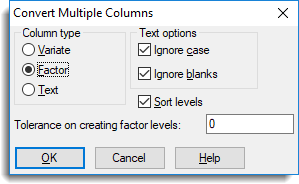
Column type
Specifies the new type for the selected columns. You can convert columns to variates, texts, or factors.
Ignore case
Selected columns are converted ignoring case sensitivity (upper or lower case).
Ignore blanks
If selected, leading and trailing blank spaces are removed.
Sort levels (factors only)
If selected, the factors within each of the selected columns are sorted by their levels.
Tolerance on creating factor levels
A positive value in this field will be used as a tolerance in creating levels from a factor. If two values differ by less than this tolerance, they will be assigned to the same factor group. A value of 0 puts all unique values into their own group. If the values have been calculated, then values that display as the same may differ in their final few significant figures. For example, the calculated values 1/3 and 200/600 may be assigned to different groups depending on how the final figure rounds. A small value such as 1e-12 could then be used to allocate these two distinct values to the same group. The default value for this item is taken from the option Tolerance on creating levels from variate in the Tools | Spreadsheet Options | Conversions tab.
See also
Edit Multiple Column Attributes
Convert menu for modifying single columns.
Duplicate Column
Code a Column to Groups
Spreadsheet Column Menu
In the command language, a variate or factor can be converted to a text with the PRINT directive:
PRINT [CHANNEL=txt; IPRINT=*; SQUASH=yes] VAR
A variate or text can be converted to a factor with the GROUPS directive:
GROUPS var; FACTOR=fact
GROUPS [MODIFY=yes] var “if the same structure is to be changed”
A text can be converted to a variate with a READ directive:
READ [CHANNEL=txt] var