You can move columns from one spreadsheet to another using drag and drop: this action deletes the column from the original spreadsheet. You can also copy columns between spreadsheets, which leaves a copy of the column in both sheets.
The source columns must contain data that is compatible with your current spreadsheet: for example, the columns must be of equal length as those in your current spreadsheet.
The following method lets you copy or move multiple columns from one or more open spreadsheets/workbooks into the currently active spreadsheet.
- First, open all the spreadsheets or workbooks you want to take columns from.
- Click anywhere inside the spreadsheet you want to move columns to. This makes it the active spreadsheet.
- Select Spread | Column | Get/Move.
- From the dropdown list, select the first spreadsheet you want to take columns from.
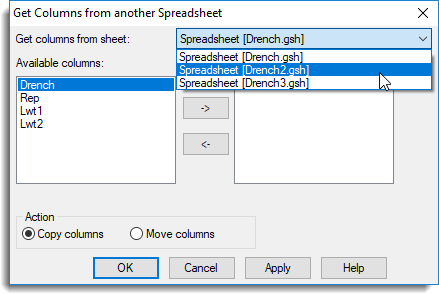
The Available columns list will display a preview of the columns in your selected spreadsheet.
- Hold down the Ctrl key and click with the mouse to select multiple columns then click
 to move them across in one action.
to move them across in one action.

- Select whether to Copy columns or Move columns. (Moving a column deletes it from the original spreadsheet.)
- If you want to select another spreadsheet to take columns from click Apply then repeat from step 4. When you have finished click OK.