Select menu: Stats | Analysis of Variance | General
The Latin Square menu lets you analyse Latin Square designs.
- After you have imported your data, from the menu select
Stats | Analysis of Variance | General. - From the Design dropdown list select Latin square.
- Fill in the fields as required then click Run.
You can set additional Options then after running, you can save the results by clicking Save.
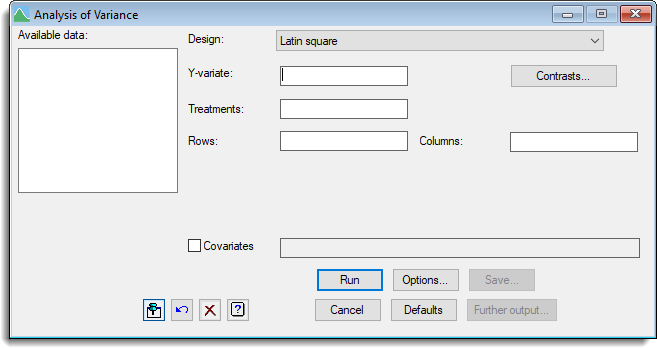
Available data
This lists data structures appropriate to the current input field. It lists either factors for use in specifying the treatments and design or variates for specifying the data and additional covariates. The contents will change as you move from one field to the next. Double-click a name to copy it to the current input field or type the name.
Design
Select the required design.
Y-variate
Set this to the variate containing the data values.
Treatments
Set this to a factor which specifies the treatment for each unit.
Contrasts
Opens a menu that lets you specify one or more treatment contrasts that you wish to analyse.
Rows and Columns
Set these to factors which define the rows and columns of the design.
Covariates
Select the check box if you want to perform analysis of covariance. The adjacent field will become enabled to let you supply a list of the covariates for the analysis. If there is more than one, you must separate their names with spaces or commas.
See also
- Graeco-Latin Square
- Options for choosing which results to display
- Contrasts menu, for specifying contrasts
- Further Output for additional output subsequent to analysis
- Saving Results for further analysis
- Residual Plots and Means Plots for graphical output