This filter searches for duplicate values in the spreadsheet and displays only those rows which contain the same values. This filter will replace any existing restrictions you have applied.
For our example we’ll also demonstrate how to automatically select the duplicates so that these can be copied or removed from the spreadsheet.
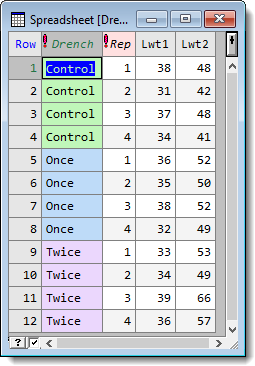
- From the menu select Spread | Restrict/Filter | Duplicate Rows.

- Double click Lwt2 to move it to Selected ID columns.The filter will look for duplicate values in this ID column.
- Tick the checkbox Select rows after first unique ID then click OK.
The resulting spreadsheet now displays only the requested subset of rows. The duplicate rows are selected because we ticked the checkbox Select rows after first unique ID. This will allow an operation such as Spread | Delete | Selected Rows to be used to remove these rows, leaving a single copy of each value in the spreadsheet.
